Linking Templates
Overview
During import, property linking can be simplified through the application of a Linking Template, which captures and stores previously applied links, based on matching of column positions or names.
Version: 1.9.0.6+ (Jan 2018)
Usage: Via Stage 2: Data Linking of the Import Pipeline
How to use in practice
Import Linking Templates can significantly speed up the process of bringing in files with a regular structure, for example lab outputs consistently provided in the same format.
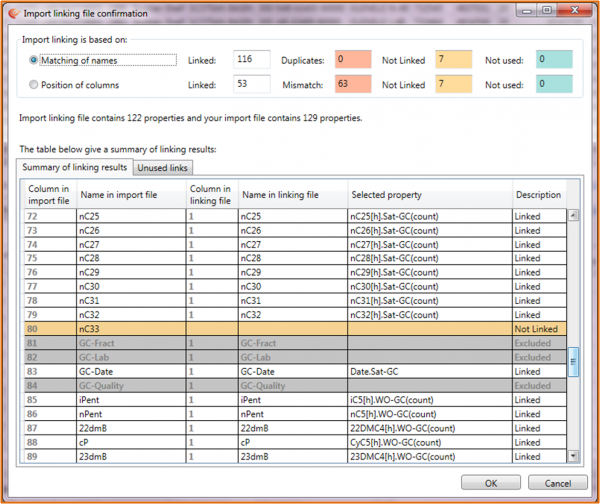
Linking Templates are property mappings created during a previous data import. They do not need to provide mappings for all the properties in the file in question (and can provide mappings for more properties than are in the file). Import linking templates can be applied sequentially, linking a file via several templates.
Linking templates have the ability to link based on:
- Property Name (the string in the first line of the header in the file being imported)
- Property Position in the file (Column Position)
Once a linking template is chosen an import linking summary of the results based on the application of the two linking approaches is shown. A count of the properties present in the Linking File and the Import File is also provided. The results provided can be interpreted in the following manner:
Matching of names:
- Linked - where a string in the "Name in import file" column matches a string in the "Name in linking file" column. This implies mapping to the IGI property ("Selected property") is successful, although you should still check the mapping is what you expect.
- Duplicates - duplicate property mappings occur where a string in the linking template matches to more than one column in the file. This is not necessarily a problem, but suggests inspection is important.
- Not linked - where a string in the "Name in import file" column is not present in the "Name in linking file" column and so no property link can be made. In his case the auto-linking from import will be kept.
- Not Used - Where a string in the "Name in linking file" column was not present in the "Name in import file" column and so the property mapping was not used. This may not indicate a problem at all.
Position of columns:
- Mismatch - Where a string in the Name in the Import file column matches a string in the Name in the Linking file column but the two strings do not share the same column number position. If maintained the p:IGI+ property in the Selected property column will overwrite the proposed automated p:IGI+ property name & associated alias link.
An additional tab is also present listing all the Unused links: properties in the linking template which are counted in the summary as Not used.
Once a linking template is applied to an imported file, a Linked by Linking Template (grey chain) status symbol will appear next to those selected properties which have altered as a result of applying the Linking Template. Where the Linking Template link is identical to the property returned from the automated linking no change is made or indicated.
Once applied if new properties are present or property mappings have changed then Save a new version of the linking template.
Video tutorials
None Available
