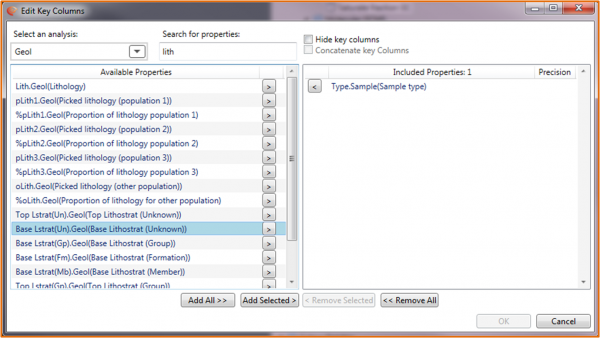Key Columns
Overview
Key Columns allow the user to display key reference information alongside raw (usually numeric) geochemical data in order for samples to be identified.
Version: 1.14.0.x (Nov 2018)
Usage: Page --> Define key columns...
How to use in practice
Key Columns
The Key Column dialogue window allows the selection and ordering of as many reference properties as the user requires (normally 3-4 is adequate). A Key Column can comprise of any property within the property model but will most commonly come from the Well, Sample, Ref, Any and Interp analysis groups. The dialogue utilises the standard property selector, present across the system.
The default appearance of key columns is to present selected properties in separate columns. Note you have the option once properties are selected to hide Key Columns or Concatenate the contents of several columns together into a single column with respective property information separated using a colon [:]. This can save space and allow more efficient presentation of the Key Column information.
Once selected and shown key columns will appear to the left of each page ahead of the pages properties. These columns will be frozen, so are always visible on the left hand side of the page. Data within Key Columns can be edited as any normal column.
The key columns are not listed when the user enters the Edit page dialogue window.
Video tutorials
None available